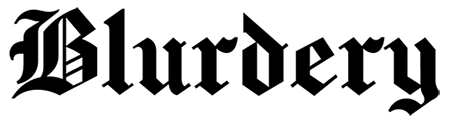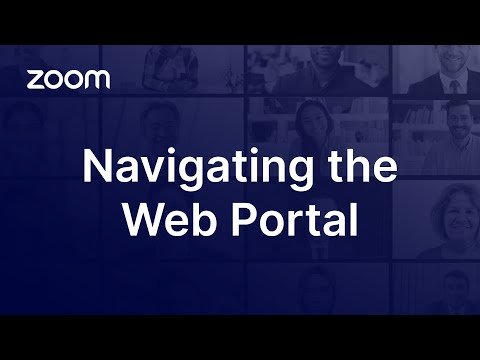In today’s digital age, where remote work and virtual meetings have become commonplace, Zoom has emerged as a leading video conferencing tool, connecting millions across the globe. Whether it’s for professional meetings, online classes, or virtual get-togethers, Zoom facilitates seamless communication. However, for new users, navigating the Zoom login process can be a bit daunting. This comprehensive guide aims to demystify the Zoom login process, ensuring that you can easily connect with colleagues, friends, and family without hassle.
Understanding Zoom: An Overview
Before diving into the login process, it’s essential to understand what Zoom is and why it has become such a pivotal tool in today’s communication landscape. Zoom Video Communications, a California-based company, launched this cloud-based video conferencing service in 2013. It allows users to meet online, with or without video. Zoom’s popularity soared, especially during the COVID-19 pandemic, as it became the go-to solution for many businesses, educational institutions, and individuals seeking reliable, high-quality video communication.
Creating a Zoom Account
Step-by-Step Registration
The first step to using Zoom is creating an account. This can be done by visiting the Zoom website or downloading the Zoom app on your smartphone or tablet. Click on the “Sign Up” button, usually located at the top right corner of the page. You’ll be prompted to enter your email address or sign up using SSO (Single Sign-On), Google, or Facebook. After entering your details and agreeing to the terms of service, you’ll receive an email from Zoom. This email contains a link to activate your account, a crucial step to verify your email address and continue setting up your account.
Account Verification and Setup
Upon clicking the activation link, you’ll be directed to a page where you can complete your profile. This includes setting your first and last name and creating a password. It’s advisable to use a strong, unique password to ensure your account’s security. After this step, your account is ready, and you can now sign in to Zoom using your credentials.
The Zoom Login Process
Desktop and Web Login
For desktop users, the Zoom login process involves navigating to the Zoom website and clicking on the “Sign In” button. Enter your email and password or choose to sign in using Google, Facebook, or SSO if you’ve linked those accounts. Once logged in, you can join existing meetings, schedule new ones, or manage your account settings.
Mobile App Login
If you’re using a smartphone or tablet, the process is similar. Open the Zoom app, and tap on “Sign In.” You can enter your email and password or use the alternative login methods mentioned earlier. The mobile app offers most of the functionality available on the desktop version, including the ability to join and schedule meetings.
Troubleshooting Common Login Issues
Even with a straightforward process, users might encounter issues when trying to log in to Zoom. Common problems include forgetting your password, trouble receiving the account activation email, or errors connecting to a meeting. Fortunately, Zoom provides several resources to help troubleshoot these issues. If you’ve forgotten your password, use the “Forgot password” link on the login page to reset it. If you’re experiencing other login difficulties, checking Zoom’s support website or contacting their customer service can provide further assistance.
Maximizing Your Zoom Experience
Enhancing Security
Once logged in, consider taking steps to enhance your Zoom experience, particularly regarding security. Zoom has implemented features like two-factor authentication (2FA), which adds an extra layer of security to your account. Enabling 2FA, creating meeting passwords, and using waiting rooms can significantly reduce the risk of unauthorized access to your meetings.
Leveraging Advanced Features
Zoom offers a variety of features to enhance your video conferencing experience. Familiarize yourself with advanced options such as screen sharing, background customization, and recording meetings. Understanding these features can greatly improve your and your participants’ experience, making your meetings more engaging and productive.
Conclusion
Zoom has become an indispensable tool for virtual communication, offering a platform that supports collaboration and connectivity regardless of geographical barriers. By understanding the Zoom login process and utilizing the tips provided in this guide, users can navigate Zoom with ease. Whether you’re connecting for a business meeting, attending an online class, or catching up with loved ones, Zoom provides a reliable and user-friendly platform for all your communication needs.
Frequently Asked Questions about Zoom Login
1. Can I join a Zoom meeting without creating an account?
Yes, you can join a Zoom meeting without having a Zoom account. If you’re invited to a meeting, you simply need the meeting link or the meeting ID and passcode provided by the host. However, creating an account is necessary if you want to host or schedule your own meetings.
2. What should I do if I forget my Zoom password?
If you forget your Zoom password, you can reset it by going to the Zoom login page and clicking on the “Forgot password” link. You will be asked to enter the email address associated with your Zoom account, and Zoom will send you an email with instructions to reset your password.
3. How do I enable two-factor authentication (2FA) for my Zoom account?
To enable two-factor authentication, log in to your Zoom account and navigate to the “Profile” section. Look for the “Two-factor Authentication” option and follow the instructions provided to set it up. This feature adds an extra layer of security to your account by requiring a second form of verification.